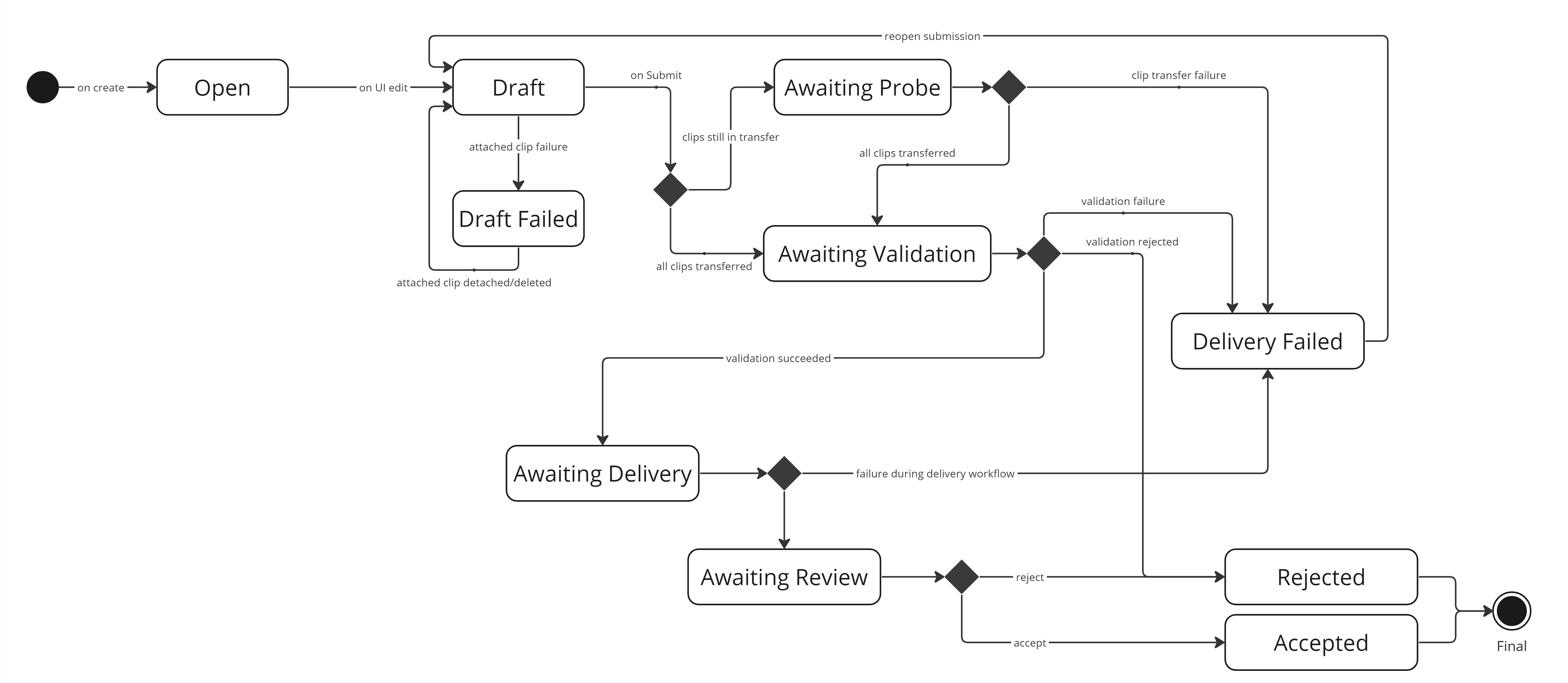DeliveryRequestSubmission
The DeliveryRequestSubmission contains the information the user submits on the request. This information is both the form field data (contained in formFieldValues) and the files transferred (linked via attachedAnnotations).
Property Reference
| Field Name | Required | Type | Description | Format |
|---|---|---|---|---|
activeStatus |
✔ |
String |
Is the submission active, or is it archived? |
Enum: Active, Archived, |
allClipsPreDeliveryStatus |
✘ |
String |
Enum: TransferStarted, TransferCompleted, ProbeCompleted, TransferFailed, ProbeFailed, LinkCompleted, LinkFailed, |
|
attachedAnnotations |
✘ |
Set of DeliveryRequestSubmissionAttachedAnnotation |
||
autoValidatedAt |
✘ |
Date |
date-time |
|
autoValidationError |
✘ |
Object |
||
autoValidationReport |
✘ |
Object |
||
autoValidationStatus |
✘ |
String |
Enum: Pending, Rejected, Accepted, |
|
created |
✘ |
Date |
The time when this resource was created |
date-time |
createdBy |
✘ |
String |
The request or process that created this resource |
|
creatorId |
✘ |
Long |
The id of the user who created this resource |
int64 |
deliveryError |
✘ |
Object |
||
deliveryReport |
✘ |
Object |
||
deliveryRequest |
✘ |
DeliveryRequest |
||
deliveryRequestId |
✘ |
Long |
int64 |
|
deliveryStatus |
✘ |
String |
Enum: Pending, Delivered, Failed, |
|
deliveryWorkflowId |
✘ |
String |
||
formFieldValues |
✘ |
Object |
||
id |
✔ |
Long |
The id of this resource |
int64 |
lastUpdated |
✘ |
Date |
The time when this resource was last updated |
date-time |
modifiedBy |
✔ |
String |
The request or process responsible for the last update of this resource |
|
objectType |
✘ |
String |
The data model type or class name of this resource |
|
reviewStatus |
✘ |
String |
Enum: Pending, Rejected, Accepted, |
|
reviewedAt |
✘ |
Date |
date-time |
|
reviewer |
✘ |
User |
||
skipReview |
✘ |
Boolean |
||
skipValidation |
✘ |
Boolean |
||
submissionComments |
✘ |
Set of DeliveryRequestSubmissionComment |
||
submissionStatus |
✘ |
String |
Enum: Open, Draft, AwaitingProbe, AwaitingAutoValidation, AwaitingDelivery, AwaitingReview, Accepted, Rejected, DraftFailed, DeliveryFailed, |
|
submissionVersion |
✘ |
Long |
int64 |
|
submittedAt |
✘ |
Date |
date-time |
|
submitter |
✘ |
User |
||
version |
✔ |
Long |
The version of this resource, used for Optimistic Locking |
int64 |
formFieldValues
The DeliveryRequest contains a formFieldsDefinition. It is a FormFieldsDefinition, and defines the form that should be filled in on each DeliveryRequestSubmission. The filled in values should appear in the formFieldValues property of the DeliveryRequestSubmission. See also the section on FormFieldValues.
An example is given below, where two form fields are filled in. The first, shortDescription, is a simple STRING. The second one, castAndCrew, is a COMPOUND field consisting of three STRING fields of its own.
{
"formFieldValues": {
"shortDescription": {
"value": "John gets to know the Doe family."
},
"castAndCrew": {
"values": [
{
"name": {
"value": "test"
},
"role": {
"value": "ACTEUR"
},
"character": {}
}
]
}
}
}attachedAnnotations
A list of DeliveryRequestSubmissionAttachedAnnotation, representing the material attached to the submission.
submissionStatus
The status the DeliveryRequestSubmission is in. This field is not set explicitly, but it is calculated from other fields and events.
| State | Description |
|---|---|
|
A submission starts in the |
|
Whenever there is a change in the submission, the state turns to |
|
If the user submits the |
|
When all clips are probed, the state turns to The transition towards |
|
If validation passes, the state of the submission transitions to Actual delivery involves:
|
|
When delivery is finished, the state transitions to |
|
Depending on the action taken by the review user, the submissions ends up being |
|
An unexpected error occured with some of the material attached to the submission. The user can get out of this state by removing the material. |
|
An unexpected error occured during the transfer of the material. The user can get out of this state by reopening the request and trying again. |
active DeliveryRequestSubmission
A DeliveryRequestSubmission is considered to be active if it has not reached one of the end states Accepted or Rejected.
Only when all other DeliveryRequestSubmission of a DeliveryRequest have reached the end state, or are archived, a new DeliveryRequestSubmission may be created.
| Only one active submission is allowed for each Delivery Request. |
There is one exception though, and that is if the allowMultipleSubmissions property of the DeliveryRequest is true.
submissionStatus in the Limecraft Flow User Interface
The Limecraft Flow User Interface will group some of the submissionStatus values together:
| submissionStatus | Status in the UI shown as |
|---|---|
|
Accepted |
|
Rejected |
|
In Review |
|
Delivering |
|
Open |
|
Draft Failed |
|
Delivery Failed |
The following contains some screenshots of how the different states look in the Limecraft Flow User Interface.
Open (Open / Draft)
If you click an Open request in the listing:
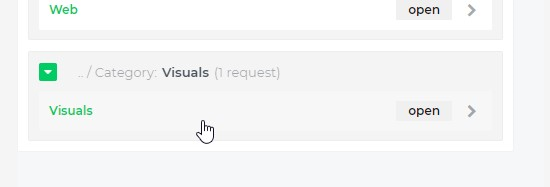
it will open the request dialog:
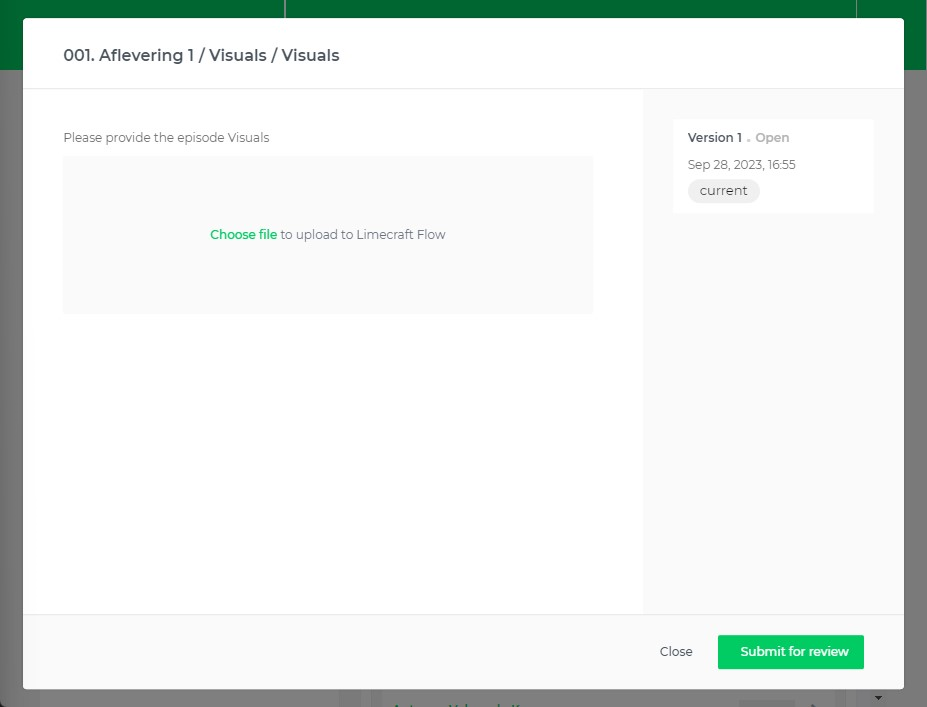
In the example above, the request asks us to upload visuals for the episode. We click “Choose file” and select some images to upload. The upload (transfers) will start. Under the hood, the DeliveryRequestSubmission is now in the Draft state.
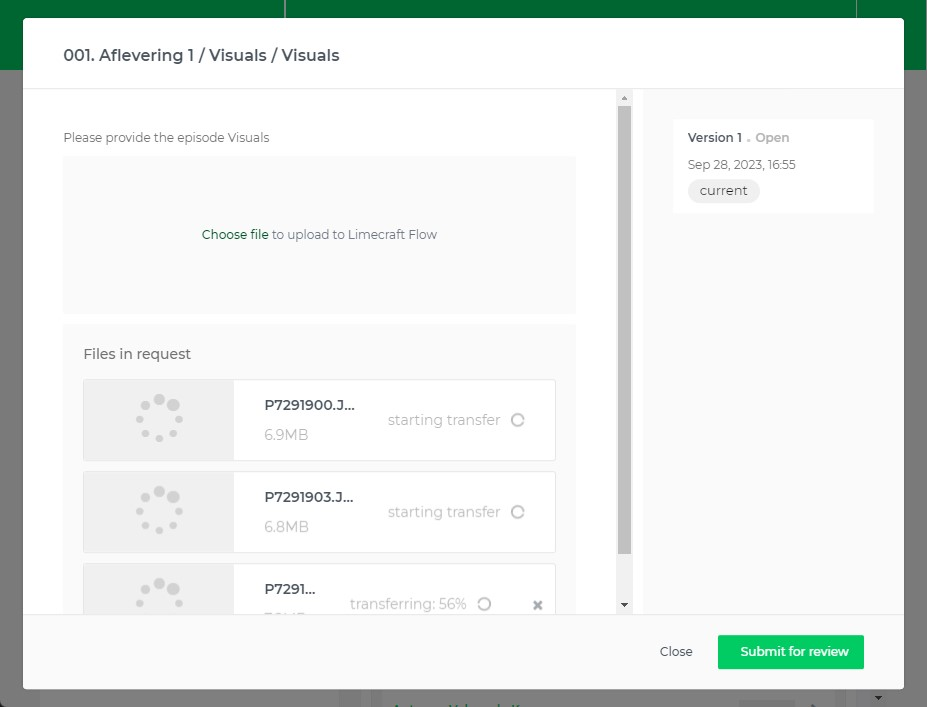
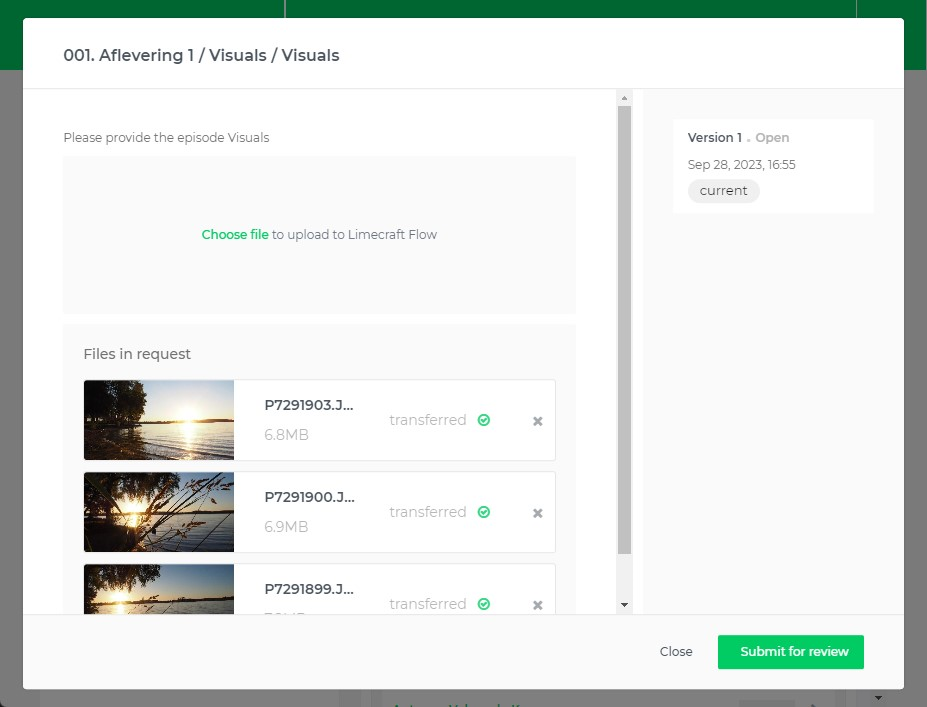
Delivering (AwaitingProbe / AwaitingDelivery / AwaitingAutoValidation)
Now we click “Submit for review”. This means as much as “we think we have provided the necessary data and files for this request”.
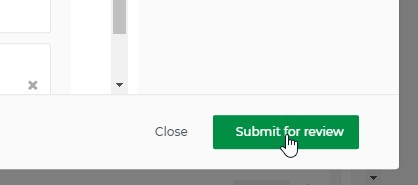
The button at the bottom right becomes blue and shows “Submitted | Delivering”. This means the files are being transferred to the intended location, their contents are being validated automatically and possibly other processes happen.
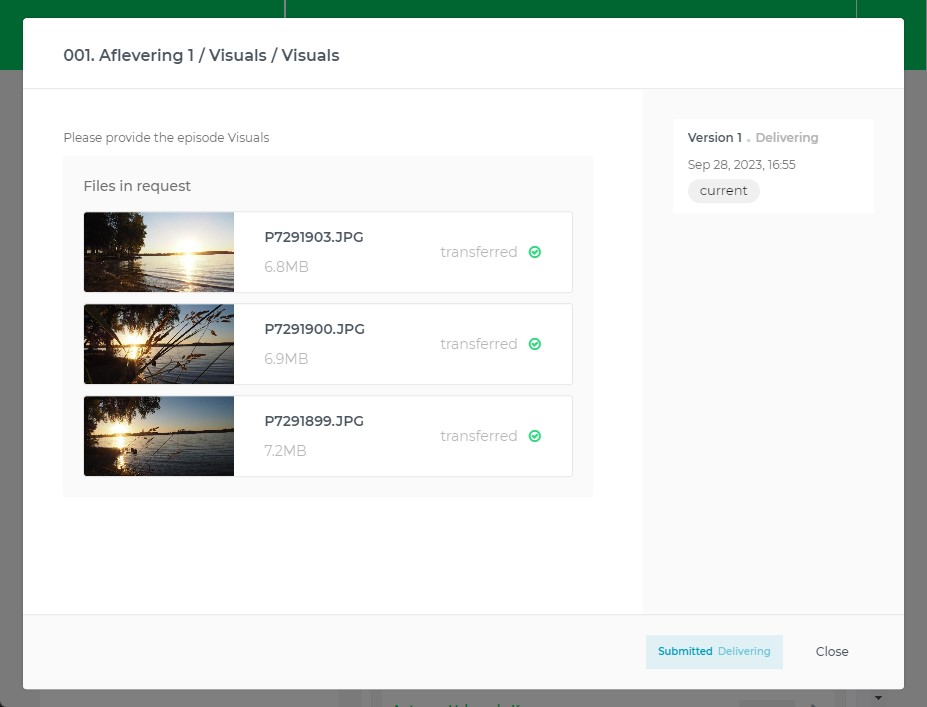
If the DeliveryRequest has allowMultipleSubmissions=true (default is false), the user will see the "Create New" or "Modify" buttons at this stage, which allow them to create a new DeliveryRequestSubmission.
|
In Review (AwaitingReview), point of view of the supplier
After a while, the status changes to “Submitted | In Review”, which means a user with sufficient rights can now mark the request as “Approved”, or, in case the submitted data and files are not considered sufficient, “Rejected”.
If the DeliveryRequest has allowMultipleSubmissions=true (default is false), the user will see the "Create New" or "Modify" buttons at this stage, which allow them to create a new DeliveryRequestSubmission.
|
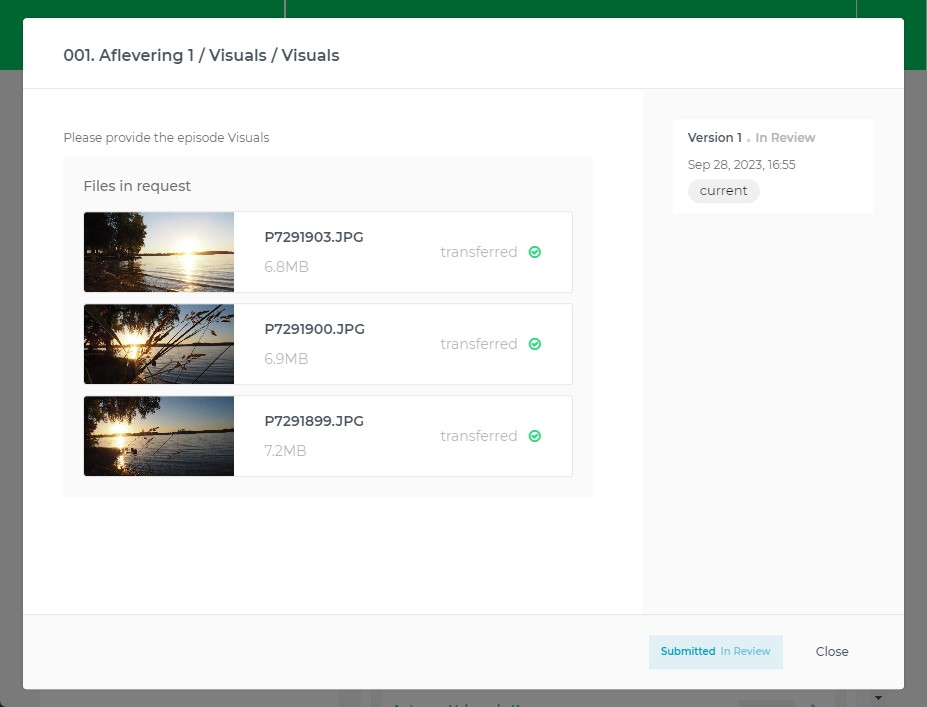
The supplier can do nothing but wait at this point.
In Review (AwaitingReview), point of view of the reviewer
If a user with 'review' rights takes a look at a DeliveryRequestSubmission which is awaiting review (AwaitingReview), this is what they see:
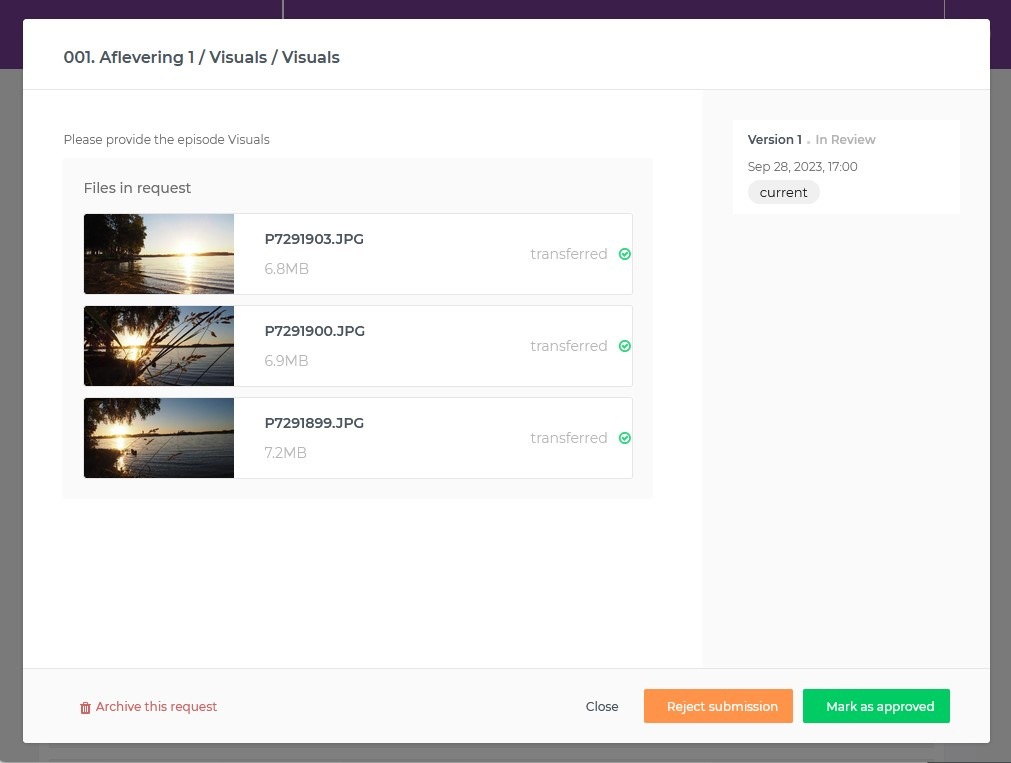
The reviewer has the option to approve or reject the submission.
Accepted
If the request is approved, it will look like this in the request listing:
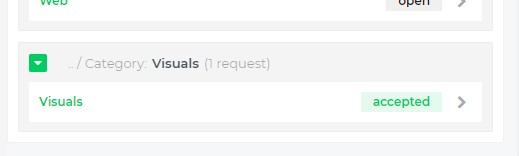
It will look like this when opening the request:
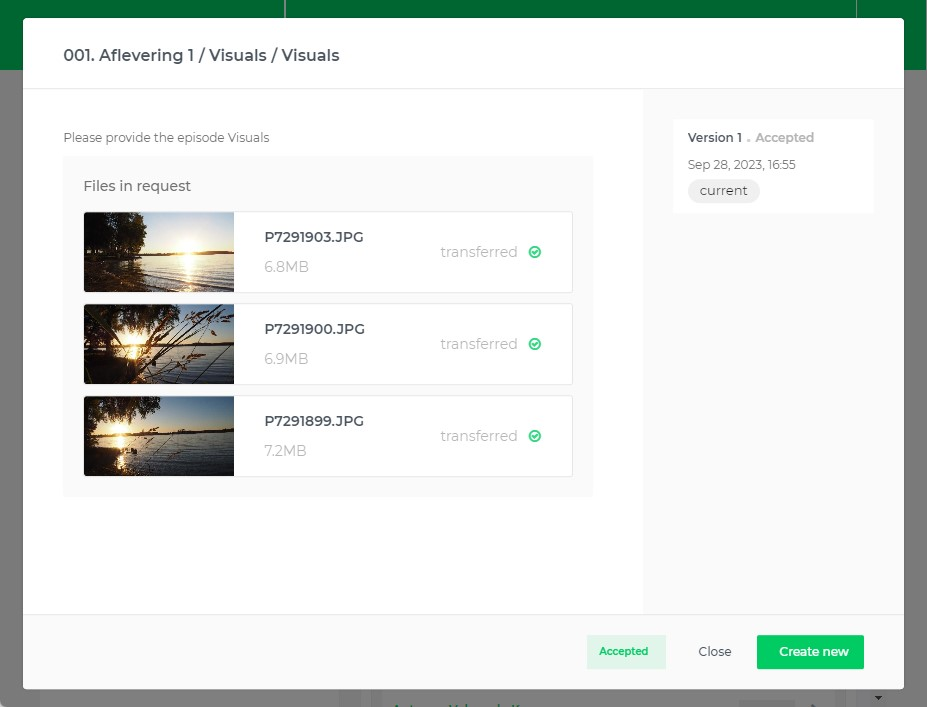
The user will have a "Create new" or "Modify" button, which is explained further in the "Rejected" section.
Rejected
If on the other hand, the request would be rejected, it will look like this in the request listing:
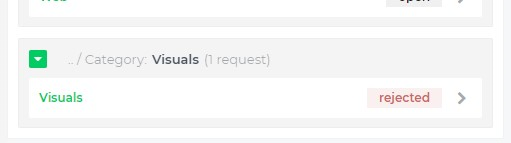
It would look like this when opening the request:
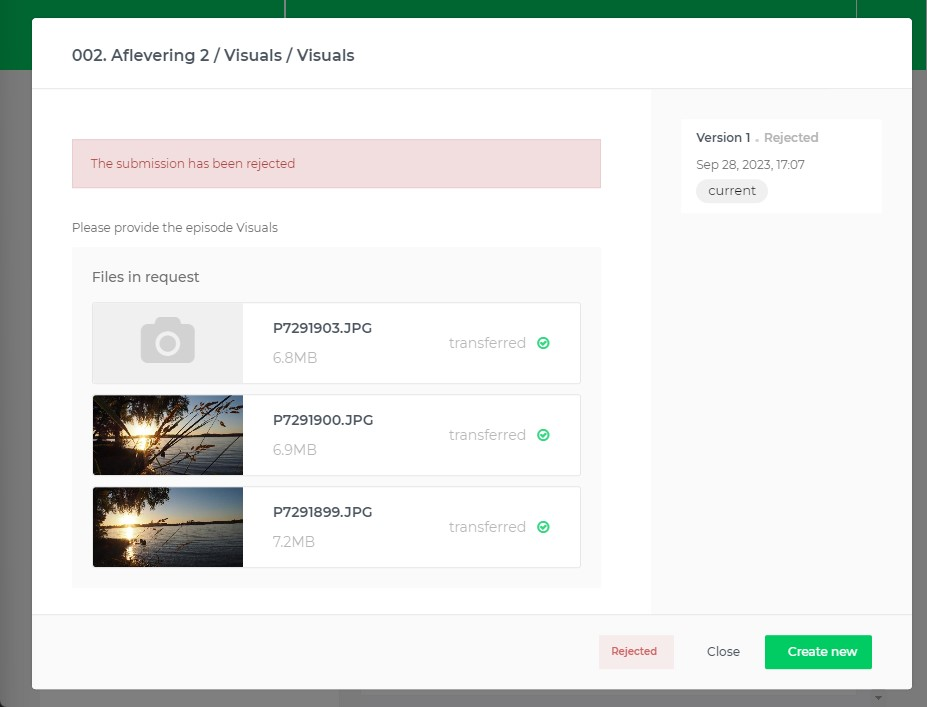
Depending on the value of the continueFromPreviousSubmission field of the DeliveryRequest, the user will either see a "Create new" or a "Modify" button.
-
"Create new" will create a new, empty, submission
-
"Modify" will create a new submission which is a copy of this submission. The user can modify the submission to get it in an acceptable state.
DeliveryFailed
If the submissionStatus is DeliveryFailed, the UI will show an error message. A user with account manage permissions will see a link at the bottom to the delivery workflow, which will probably contain more information.
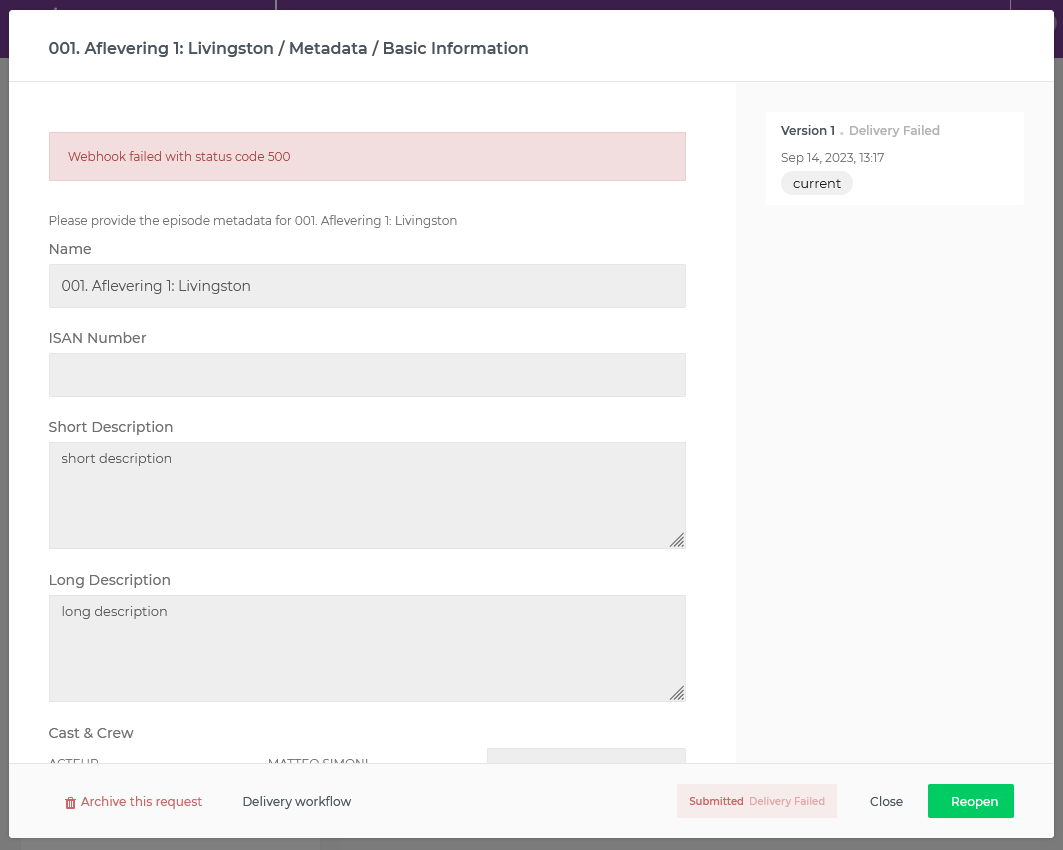
The user will be able to Reopen the request, and try again.
DraftFailed
This would look similar to DeliveryFailed. The user would have no Reopen button, but would be able to remove material causing the DraftFailed to go back to Draft.